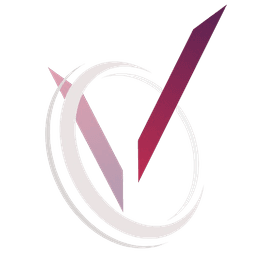Teamcenter, Siemens' robust Product Lifecycle Management (PLM) system, plays a critical role in managing product data, streamlining processes, and improving collaboration across the enterprise. Whether you are setting up Teamcenter for the first time or upgrading your existing infrastructure, understanding the system requirements is essential to ensure a smooth deployment.
This guide breaks down the key system requirements for installing Teamcenter, focusing on the two common deployment types:
- Monolithic Deployment (single-server setup).
- Distributed Deployment (multi-server or dispersed setup).
We will also touch on some of Teamcenter's key components, such as Visualization and Dispatcher, and how their system requirements vary depending on the deployment approach.
Overview of Teamcenter Components
Before diving into system requirements, here are the key components of a typical Teamcenter installation:
- Teamcenter Server: Manages product data and connects users to the database.
- Database Server: Stores all data managed by Teamcenter.
- Teamcenter Rich Client: Desktop application for user interaction with Teamcenter.
- Teamcenter Web Client: Web-based access to Teamcenter.
- Visualization Server: Provides tools for viewing and interacting with 2D and 3D product data.
- Dispatcher: Manages file translations, conversions, and transfers between servers or systems.
Monolithic Deployment (Single-Server Setup)
In a monolithic deployment, all components of Teamcenter—including the application server, database, web server, and services like Visualization and Dispatcher—are installed on a single physical or virtual server. This setup is ideal for smaller organizations or testing environments where performance and scalability requirements are minimal.
Key System Requirements for Monolithic Deployment:
- Operating System:
- Supported Platforms: Windows Server, Red Hat Enterprise Linux (RHEL), SUSE Linux Enterprise Server (SLES).
- Recommended Version: Ensure the latest supported OS version for the specific Teamcenter release.
- CPU:
- Minimum: 4-core processors.
- Recommended: 8 to 12 cores for better performance, especially for concurrent users and large datasets.
- Memory (RAM):
- Minimum: 16 GB.
- Recommended: 32-64 GB, especially for running Dispatcher or Visualization services.
- Disk Space:
- Minimum: 100 GB.
- Recommended: 500 GB+ for larger files or CAD data.
- Consider SSD storage for better read/write performance.
- Database:
- Supported Databases: Oracle, Microsoft SQL Server, or PostgreSQL.
- Disk I/O speed is crucial as the database server runs on the same machine in a monolithic setup.
- Graphics:
- Minimum: Mid-range GPU with 4 GB VRAM.
- Recommended: High-end GPU with 8 GB+ VRAM for large-scale visualization tasks.
- Network:
- Minimal network considerations but ensure a stable connection for handling user traffic.
- Other Considerations:
- Implement backup and recovery systems to prevent single points of failure.
- For virtual deployments, ensure optimal resource management.
Distributed Deployment (Multi-Server Setup)
A distributed (or dispersed) deployment involves installing different Teamcenter components across multiple servers. This setup is preferred for larger enterprises where performance, scalability, and redundancy are critical. For example, the Teamcenter server, database server, web server, Dispatcher, and Visualization services may each run on separate machines.
Key System Requirements for Distributed Deployment:
- Operating System:
- Similar to monolithic setups, distributed systems use Windows Server or Linux platforms for most components.
- Each server must run a compatible and fully updated OS.
- CPU:
- Teamcenter Server: 8 to 16 cores.
- Database Server: 8 to 16 cores (depending on data size and user activity).
- Visualization Server: 8 cores, especially for large CAD data.
- Dispatcher Server: 4 to 8 cores for file translations and transfers.
- Memory (RAM):
- Teamcenter Server: Minimum 32 GB, recommended 64 GB+.
- Database Server: Minimum 64 GB, recommended 128 GB+ for large datasets.
- Dispatcher and Visualization Servers: 16-32 GB depending on workload.
- Disk Space:
- Teamcenter Server: Minimum 200 GB, recommended 500 GB+.
- Database Server: Start with 500 GB, scaling as needed.
- Dispatcher Server: Minimum 100 GB for file transfers.
- Visualization Server: 200 GB+ for large 3D models.
- SSD storage and RAID configuration are highly recommended for critical servers.
- Graphics:
- Visualization Server requires powerful GPUs with hardware acceleration for CAD rendering.
- Minimum: 4 GB VRAM.
- Recommended: 8 GB VRAM.
- Network:
- High-bandwidth, low-latency network connections are essential for distributed systems.
- Minimum Network Speed: 1 GBps.
- Recommended: 10 GBps+ for high-load environments.
- Load Balancing and Failover:
- Load balancers may be required to distribute the load across multiple servers.
- Implement failover clusters for critical components like the database server.
- Other Considerations:
- Plan for data replication and backup strategies.
- Use server monitoring to manage resource usage proactively.
Visualization and Dispatcher: Special Considerations
Both Visualization and Dispatcher components are resource-intensive, particularly in environments with large datasets and CAD files.
- Visualization Server:
- Requires significant GPU power for 3D rendering of large assemblies.
- Ensure ample disk space and bandwidth for smooth data loading.
- Dispatcher:
- Focuses on file translations and conversion tasks.
- Requires high CPU and disk space for temporary file storage during processing.
Conclusion
Choosing between a monolithic and distributed Teamcenter deployment depends on your organization's scale and performance needs. A monolithic deployment is simpler and more cost-effective for smaller teams, while a distributed setup provides greater scalability, performance, and redundancy for larger enterprises. Understanding the system requirements for each approach ensures that your Teamcenter environment is optimized for success.
If you need help determining the best deployment strategy or assistance in setting up your Teamcenter environment, our team of experts is available to guide you through the process and ensure your PLM infrastructure is built for long-term success.